Figma has quickly become one of the most popular tools for modern UI/UX design—and for good reason. Its browser-based platform removes the barriers of installation and operating system compatibility, while its real-time collaboration tools make it a favorite among design teams and solo creators alike.
Whether you're just getting started with digital design or transitioning from tools like Adobe XD or Sketch, Figma offers an intuitive interface and a powerful set of features to help bring your ideas to life. In this chapter, we’ll explore the Figma interface, understand how it works, and learn the basics of collaborative design.
Getting Familiar with Figma’s Interface
When you open Figma, you're greeted with a clean, minimalist interface designed to help you focus on your work. Here's how it's organized:
1. Canvas (Main Workspace)
At the center of the screen is the canvas, your design playground. This is where you draw shapes, arrange UI elements, and build entire screens or workflows. You can zoom in and out or pan across your canvas to work on different sections of your project.
2. Layers Panel (Left Sidebar)
Located on the left, the Layers Panel shows a list of all objects on the canvas. These are organized in a hierarchy similar to Photoshop or Illustrator, making it easier to group, lock, hide, or rename elements. You can also organize your work using frames (which we’ll discuss shortly).
3. Properties Panel (Right Sidebar)
On the right, you’ll find the Properties Panel, which changes based on what you’ve selected. This is where you control styles, alignment, constraints, sizing, prototyping links, and more.
Frames, Shapes, and Text
Figma revolves around frames, which act like containers for your designs—similar to artboards in other design tools. You can use frames to design screens for different devices like desktop, mobile, or tablets.
Creating Shapes
Using the Shape tools (found in the top toolbar), you can create rectangles, ellipses, lines, polygons, and stars. These are essential building blocks for UI design, used for everything from buttons to layout structures.
Adding Text
Click the Text Tool (T) to place text on the canvas. Figma supports all standard text formatting features—font size, line height, letter spacing, color, and more—right from the Properties Panel.
Real-Time Collaboration
One of Figma’s standout features is real-time collaboration. Like Google Docs for design, multiple people can work on the same file simultaneously. You’ll see their cursors moving live, and changes are reflected instantly.
Key Collaborative Features:
-
Shared Cursors: See who is working and where they are on the canvas.
-
Commenting: Anyone can leave comments directly on the design. Perfect for feedback or discussing changes.
-
Version History: Figma automatically saves changes, and you can go back to any previous version if needed.
Tip: When working with others, use comment mode (accessible from the top toolbar) to give feedback without accidentally editing the design.
Components and Styles: Design Once, Use Everywhere
Figma supports components—reusable design elements that help maintain consistency. For example, a button created as a component can be reused throughout a project. If you update the master component, all instances update automatically.
Similarly, styles let you save and apply common properties like colors, text styles, and effects across different elements. This is crucial for building scalable and consistent design systems.
Benefits:
-
Speed up workflow
-
Maintain visual consistency
-
Easier team collaboration
The process of creating, publishing, and sharing components and styles. mage by FigmaFinal Thoughts
Figma is much more than just a design tool—it's a collaborative workspace where creativity meets efficiency. Its interface is easy to understand, yet it offers the depth needed for professional-grade design. By mastering the basics like frames, shapes, text, and components, and leveraging its collaborative features, you’re well on your way to becoming a proficient UI/UX designer.
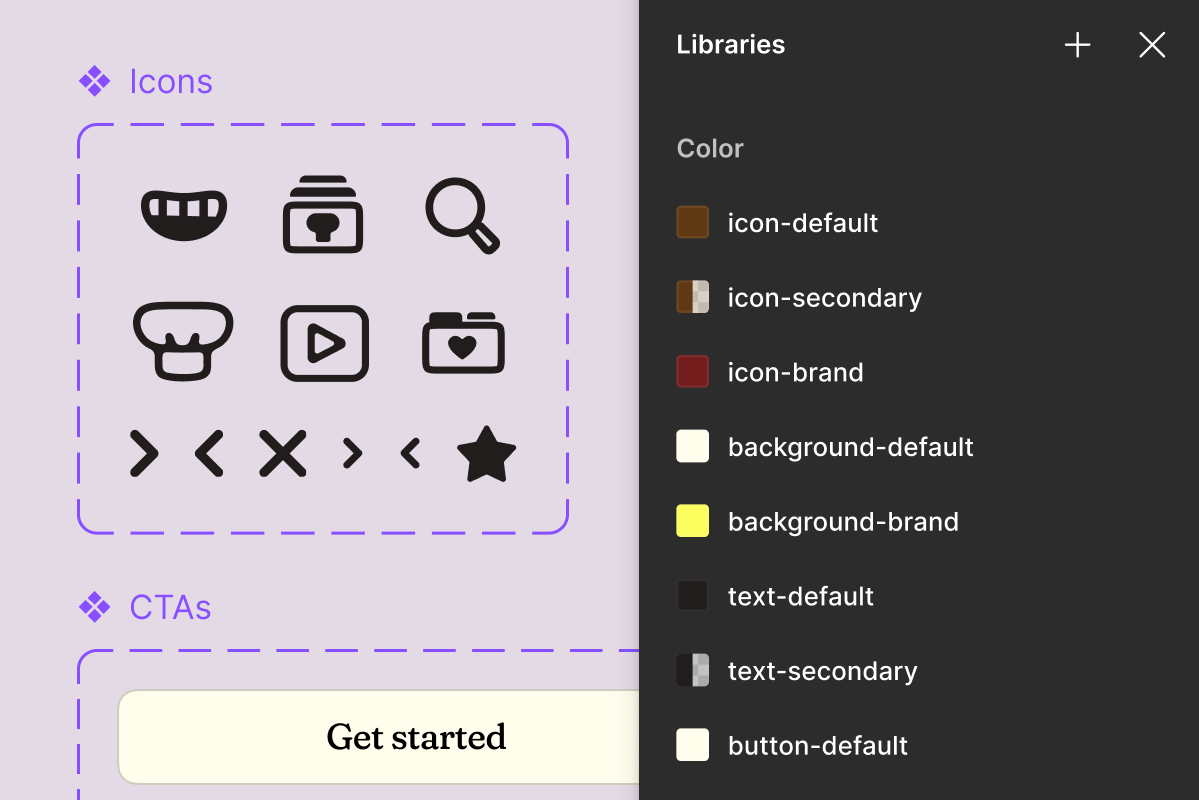
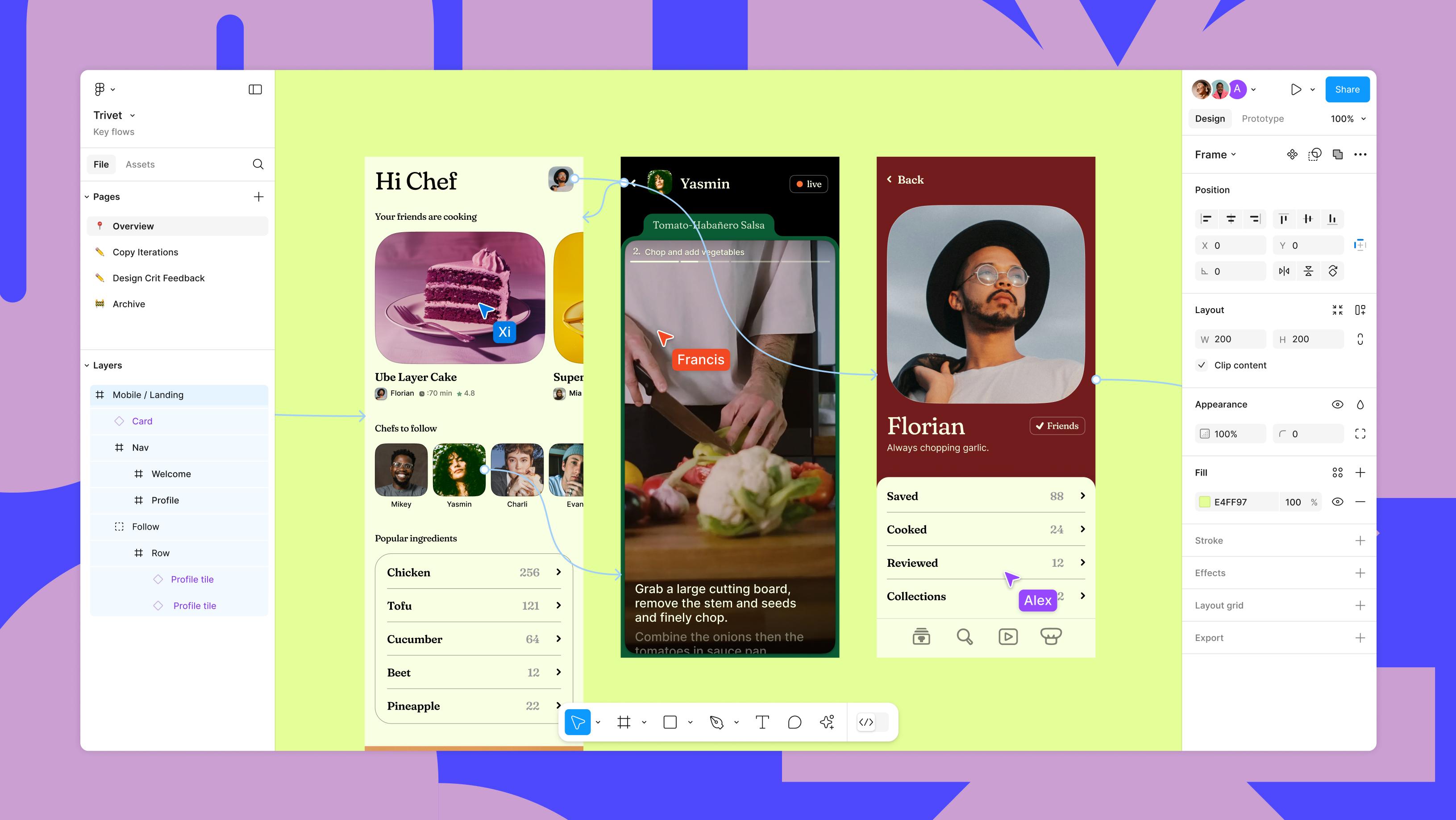
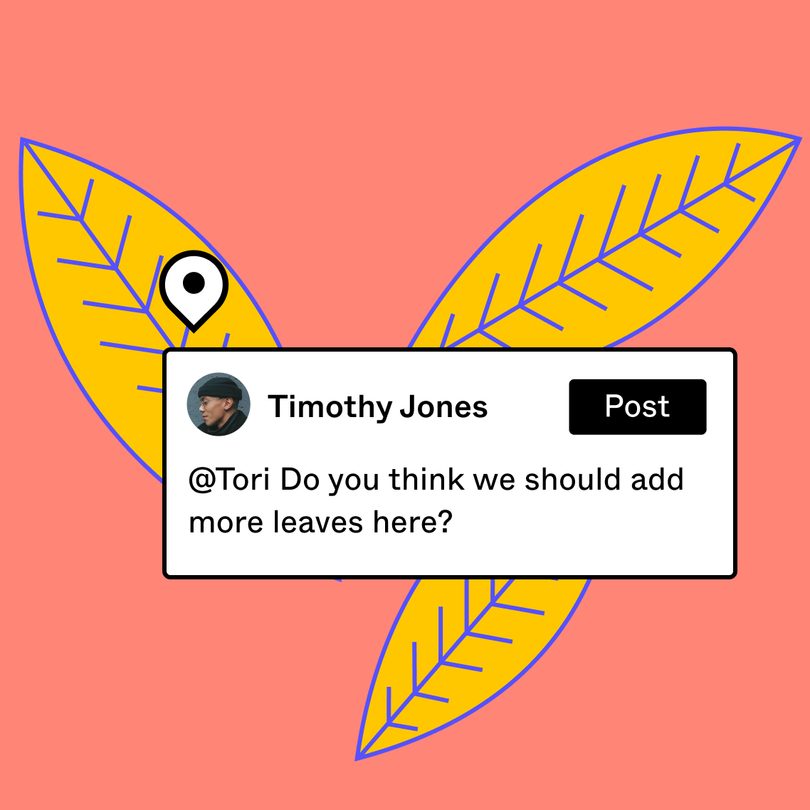
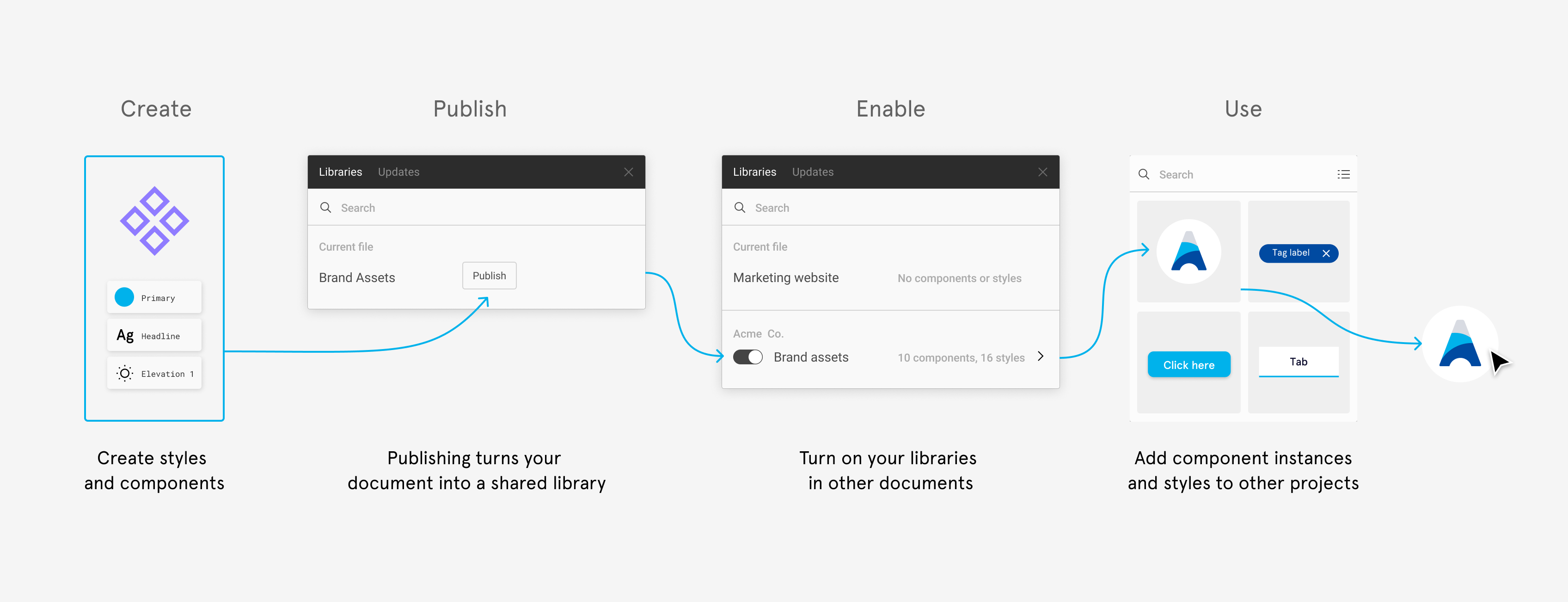
Comments
Post a Comment